Inquest document library
Inquest-related documents will be posted in the document library as soon as practical. Some documents, such as exhibits or completed interrogatories, will not be posted until after the conclusion of an inquest. These documents are available for viewing and/or downloading by the media and the public.
There are two ways to access inquest documents:
- View using our Open Data provider Socrata
- Download from Microsoft Azure cloud storage following the steps below
How to access Microsoft Azure cloud storage
-
Step 1
Download and install Microsoft Azure Storage Explorer.
-
Step 2
Run Azure Storage Explorer and select/click "Blob container" at the "Select Resource" screen.
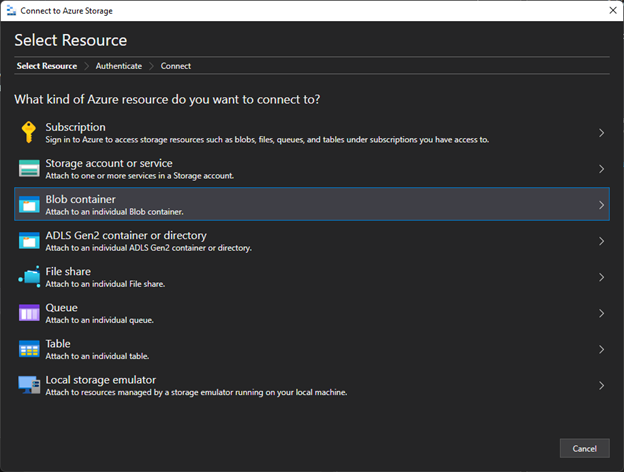
-
Step 3
Choose "Anonymously (my blob container allows public access)" and click Next.
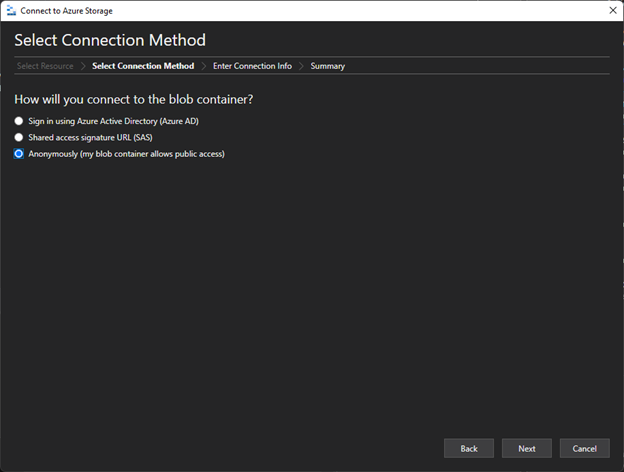
-
Step 4
Enter a display name of your choice (e.g., "Jane Doe"), then copy and paste the entire following link in the Blob container URL space:
https://desinquestpublicdocs.blob.core.windows.net/inquest-public
then click Next.
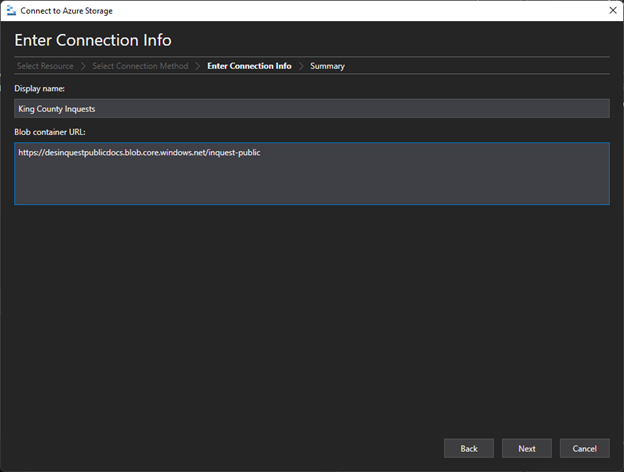
-
Step 5
View the connection information and click Connect.
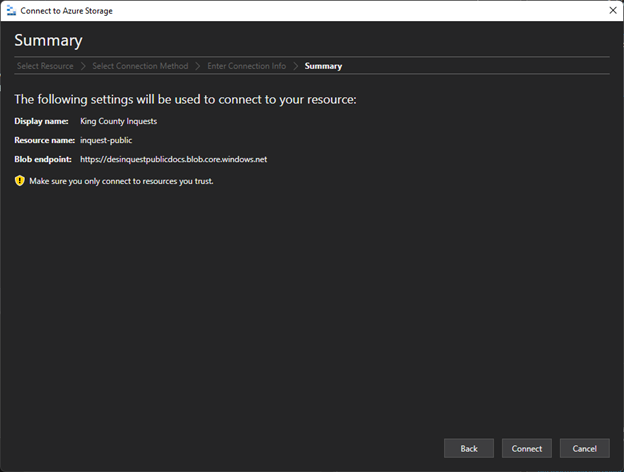
-
Step 6
The Inquest folder will be added as an attached Blob Container and display Inquest folders.
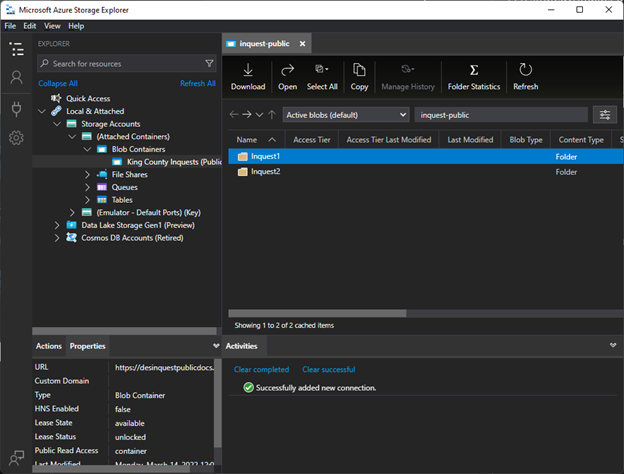
-
Step 7
Double-click the specific Inquest folder you'd like to browse. Actions for downloading or copying are along the top of the window.
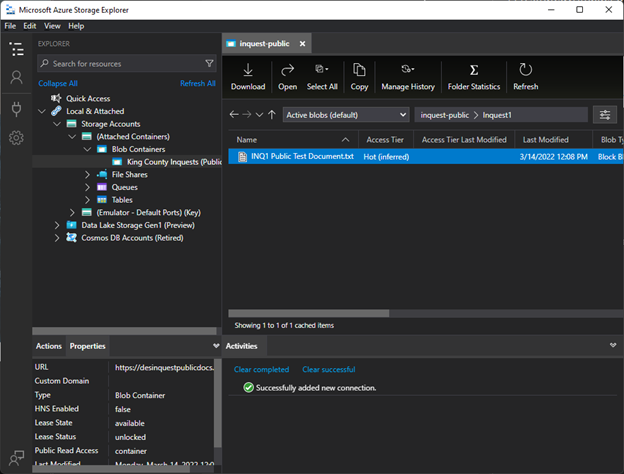
 Translate
Translate